Guide for making a simple project in Visual C++ with MFC support
Created:
Last Updated: 17-July-2003
by: Yasir N. Khan
- Sample Input (Form Editor) (use File menu to enter new forms. Press Enter to go to next field of form.)
Making a new Project through Wizard:
Make sure there is no project open. (Fileà Close Workspace)
- Select FileàNew
- In the Menu, select “MFC AppWizard(exe)”.
- Choose a “project name” and “Location”.
- Select “OK”.
- Select “Single Document”. Uncheck (deselect) “Document/View architecture support?”.
- Press “Finish”. (You can select “Next” to explore other options, but you don’t need to change them). Then press “OK” in confirmation box.
In the “Workspace Pane”, you can see the classes that are generated by the wizard:
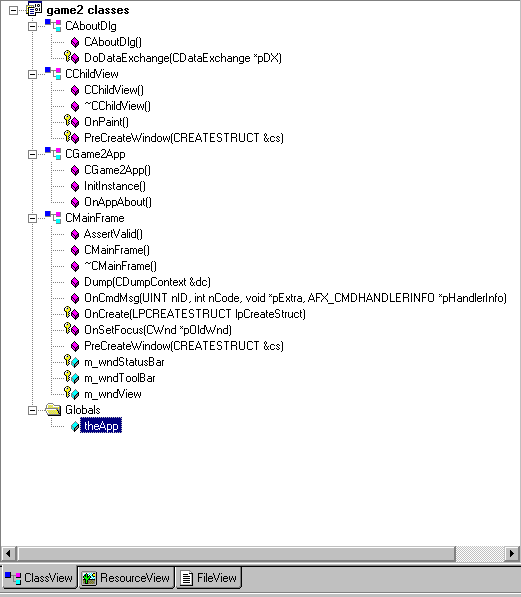
Inserting your own classes:
To insert your own class in the project,
- Select InsertàNew Class
- Select “Class Type” to be “Generic Class”
- Enter Class name. By convention, class names have an extra C before their name. e.g. a class “Game” will be named as “CGame”. Your new class will be displayed in the
- To add attributes to the class, right-click on your class and select “Add Member Variable”.
- To add functions to the class, right-click on your class and select “Add Member Function”
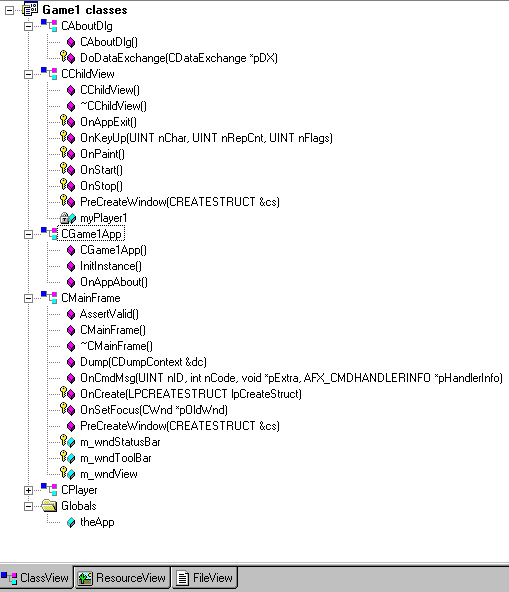
Display a message in a Dialog Box:
The simplest way to display a message to the user is to call the function “AfxMessageBox(…)”. Pass a text string in the arguments that should be displayed.
Inserting Windows Message Handlers
Windows Message Handlers are functions that are called when user performs some action on your application. To add a Windows Message Handler: